Rubi! EMR Screen Capture Tour - Contact us at JETLYT Corporation
Images have been set to their original width to maintain clarity.
Horizontal scroll bars will appear below some of the images. This is by design.
This tour is best viewed on a full sized desktop monitor with a screen resolution of at least 1280 x 1080.
All patient and doctor information in this tour is fake.
| # | Control Name | Purpose | Comments | |
| 100 | Start Window | Entranceway to the Client Web Portal (CWP) | Allows users to view terms of use, descriptions of "New" and "Existing". New patients can create a profile, and existing patients, with a CWP account, can log in. Clinic name and URL has been removed. All pages in the CWP are sized to fit on a small cell phone screen. There is very little artwork, so that the user doesn't have to scroll past artwork and advertising, to get to the menu choices they want. Efficiency, by way of fewer taps or mouse clicks, was the primary design goal. | |
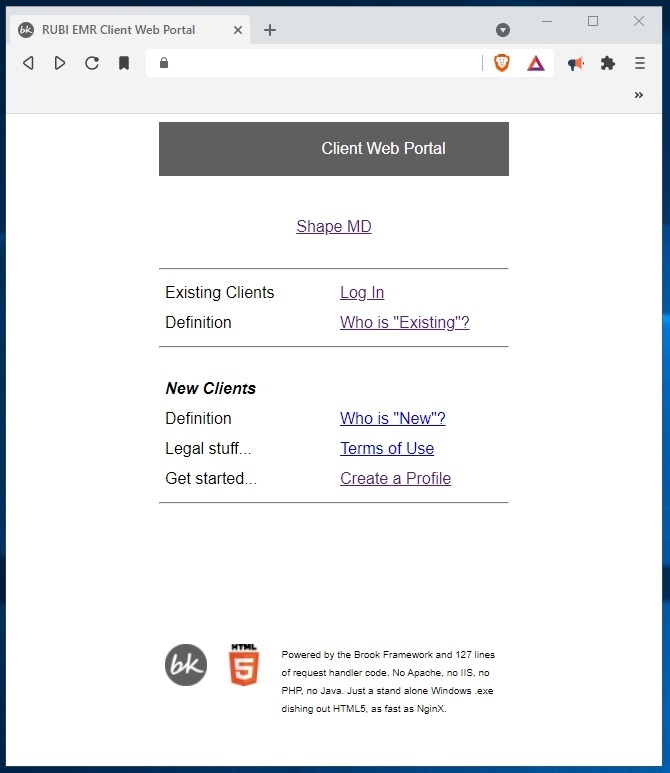
|
||||
| # | Control Name | Purpose | Comments | |
| 200 | Login page | Patient Log in. | Allows authorized patients to log into their Client Web Portal account. | |
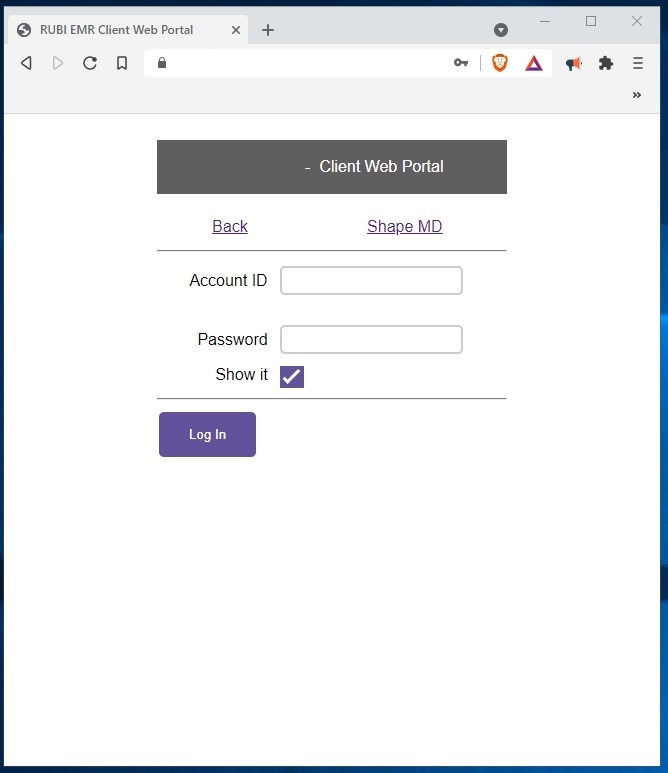
|
||||
| # | Control Name | Purpose | Comments | |
| 300 | Main Menu | Displays main menu options | The patient name is fake. | |
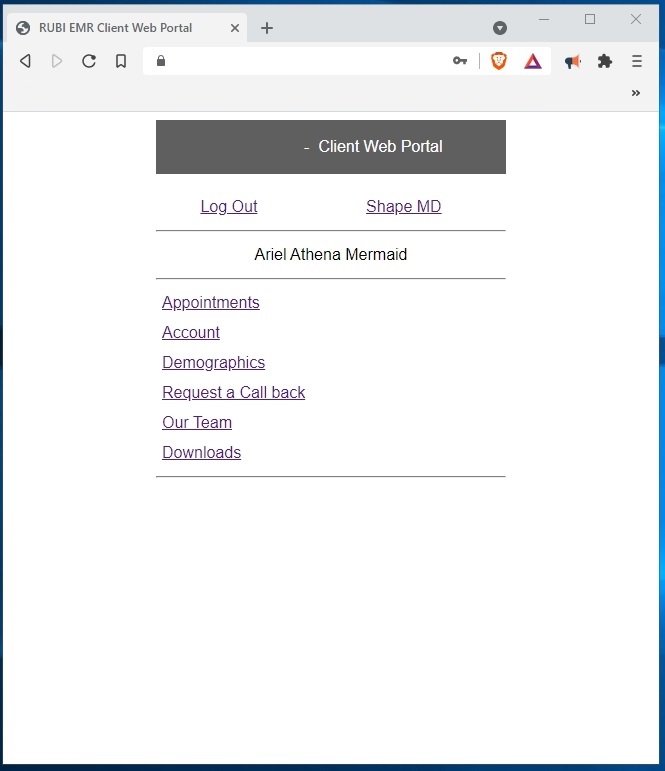
|
||||
| # | Control Name | Purpose | Comments | |
| 400 | Appointments Menu | Displays Appointments options | ||
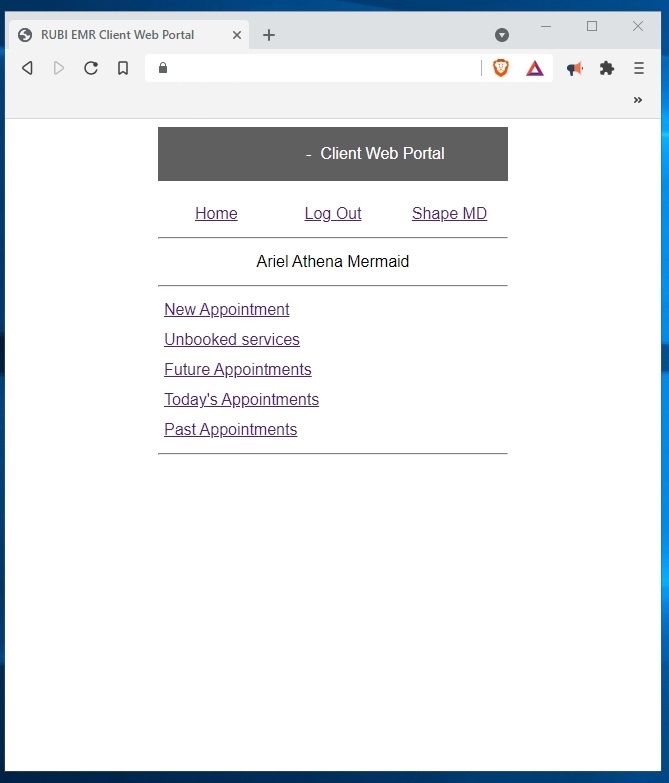
|
||||
| # | Control Name | Purpose | Comments | |
| 500 | Services List | Allows patient to select a service | There is one page before this, that allows the patient to select the service provider. The previous page was not shown, to maintain the "generic-ness" of this tour. The provider name has been obscured. Prices shown are for demo purposes only. Patients can check the availability of a service, then pre-pay. After they pre-pay, they can book a service into their chosen time slot. A "no refund on no-show" policy is displayed before the patient makes a payment. | |
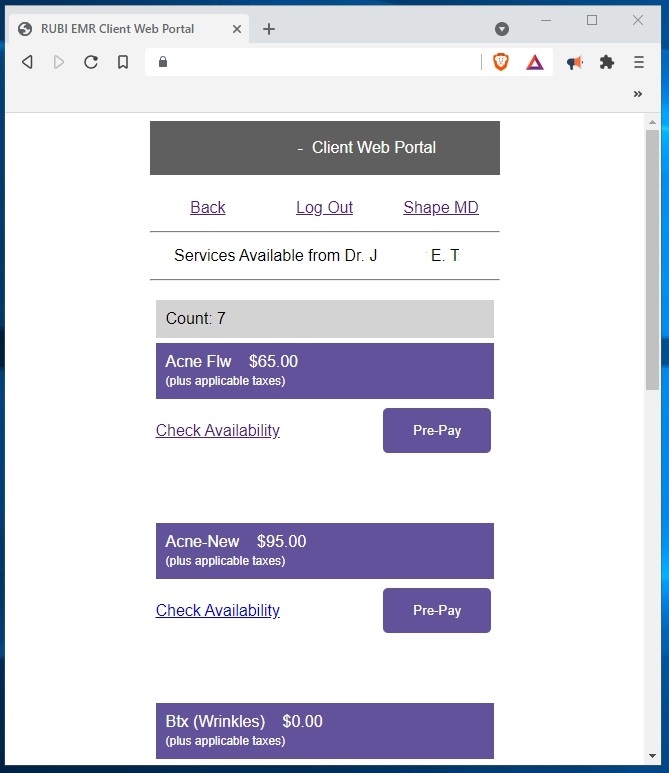
|
||||
| # | Control Name | Purpose | Comments | |
| 600 | Check Service Availability | Check Availability of a Service | Allows patients wanting to book a service, to see if there is an opening that matches their schedule. | |
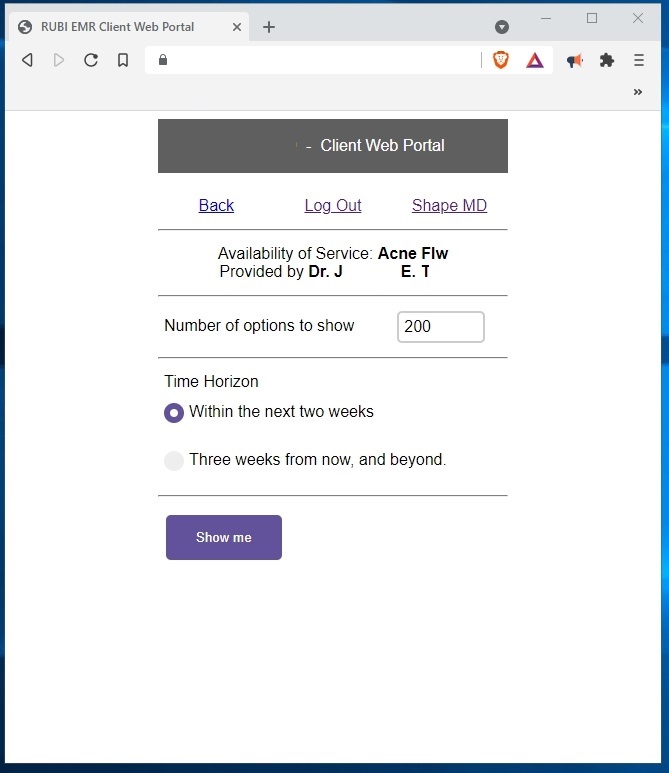
|
||||
| # | Control Name | Purpose | Comments | |
| 700 | Service Available Time Slots Display | Displays available time slots and the dates when they occur. | In this case, for the selected service, there is only one time slot, on one day, available, within the next three weeks. | |
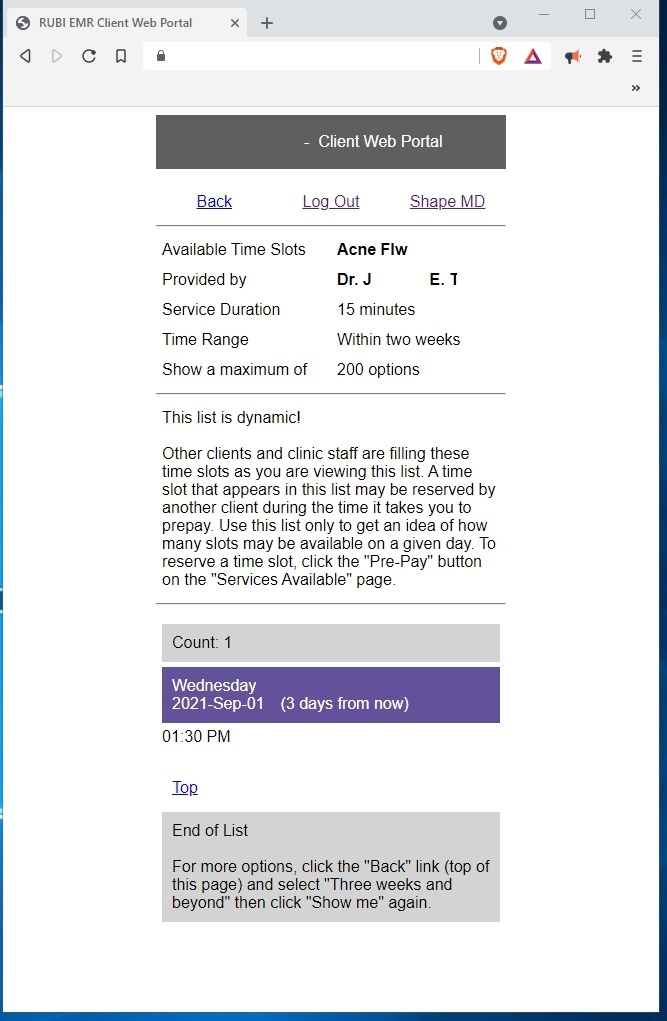
|
||||
| # | Control Name | Purpose | Comments | |
| 800 | Service Availability | Displays available service dates and times | This view shows more options. The time range selected on the previous page was "Three weeks and beyond". This page is only to give the patient a good idea of what is available for time slots. The patient cannot book a service from this page. See the images that follow. | |
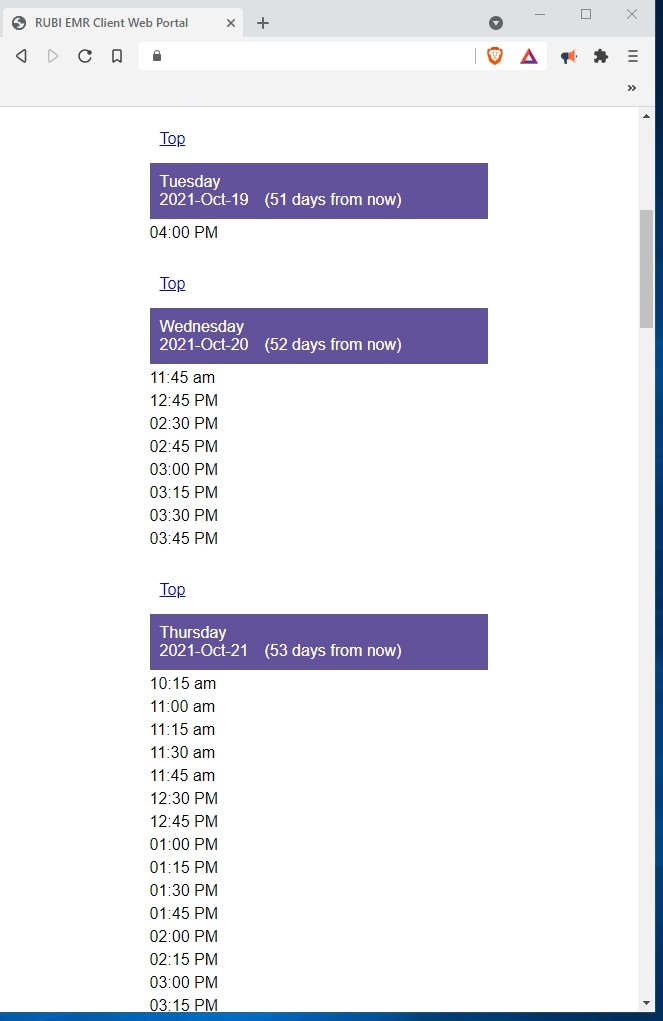
|
||||
| # | Control Name | Purpose | Comments | |
| 900 | Past Appointments page | Displays the patient's past appointments | The "Any" is the provider, as the "Blue Light" service can be provided by any staff member in the clinic. For other services, that space would be occupied by the name of the doctor that provided the service. | |
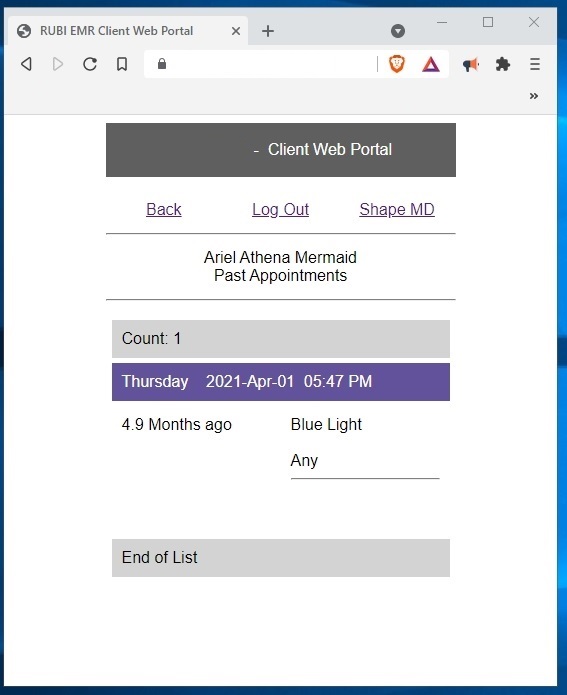
|
||||
| # | Control Name | Purpose | Comments | |
| 1000 | Future Appointments List | Displays future appointments for the logged in patient | Patients can confirm or cancel from within the CWP. No need to call the clinic. For medico-legal purposes, if the patient cancels an AHS covered service, Rubi! creates a "Callback" Dashboard Item, so the staff can call the patient and rebook them. Physicians are held responsible for patients who need life threatening care, and are allowd to slip through the cracks, by cancelling an appointment. | |
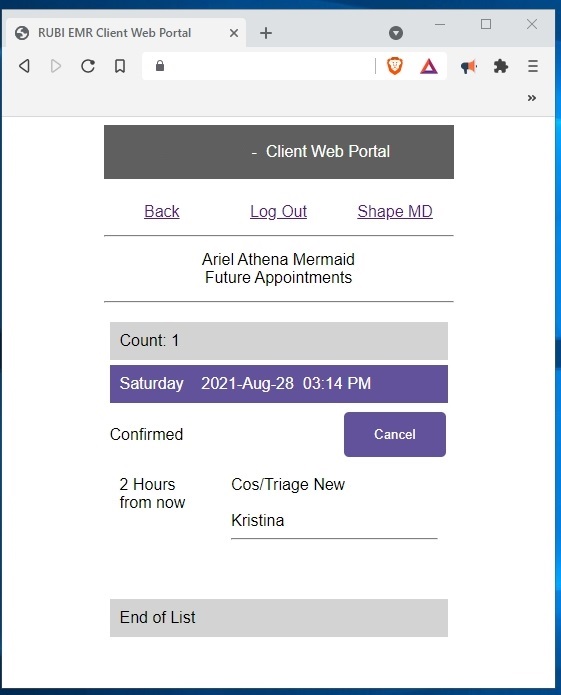
|
||||
| # | Control Name | Purpose | Comments | |
| 1100 | Today's Appointments List | Displays the current day's appointments | Patients can see what appointments they have, even with different providers, at your clinic. The patient can message the clinic, and their message will appear in the Rubi! EMR, GPS and Dashboard views. The patient can also see if the provider is running early, on time, or late, based on the movement of other patients in the GPS view of Rubi!. | |
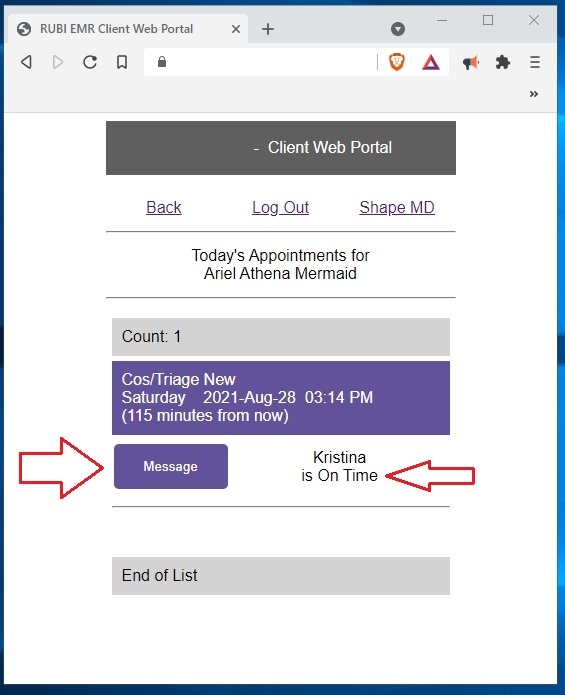
|
||||
| # | Control Name | Purpose | Comments | |
| 1200 | Send Message page | Allows the patient to send a message to the clinic. | To maintain efficiency, only pre-made messages can be sent from patients to the clinic using the Client Web Portal. | |
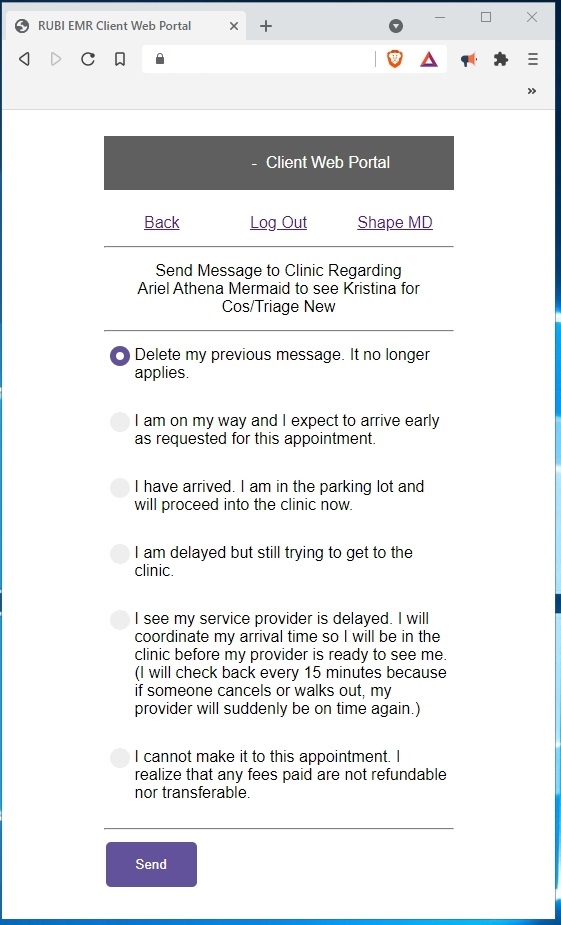
|
||||
| # | Control Name | Purpose | Comments | |
| 1300 | Account Page | Displays Account options | "Lock me out" is for the situation where the patient has lost their cell phone. They can get onto their computer, log into their Rubi! Client Web Portal account, and lock themselves out. Then they can call the clinic to get another "Invite" and after the clinic verifies who they are, the clinic can issue a an "Invite" which will reset their CWP login ID and then the patient can choose a new password after entering their AHC number. | |
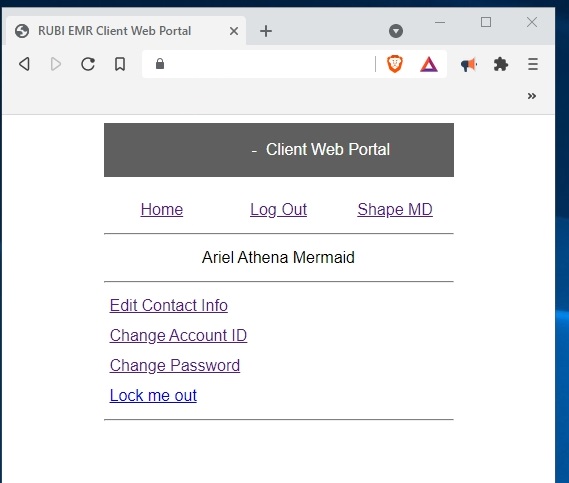
|
||||
| # | Control Name | Purpose | Comments | |
| 1400 | Demographics Page | Allows patient to enter their demographics |
Scenario 1: When the patient arrives in the clinic, the clinic staff verifies the patient phone number while the patient is standing in front of them. This eliminates the need to hand a clipboard or a tablet, back and forth between the patient and the staff member. Patients are familiar with using their own phone, so their typing speed will be quick. Scenario 2: A new patient that has registered over the Internet, can enter their demographics. |
|
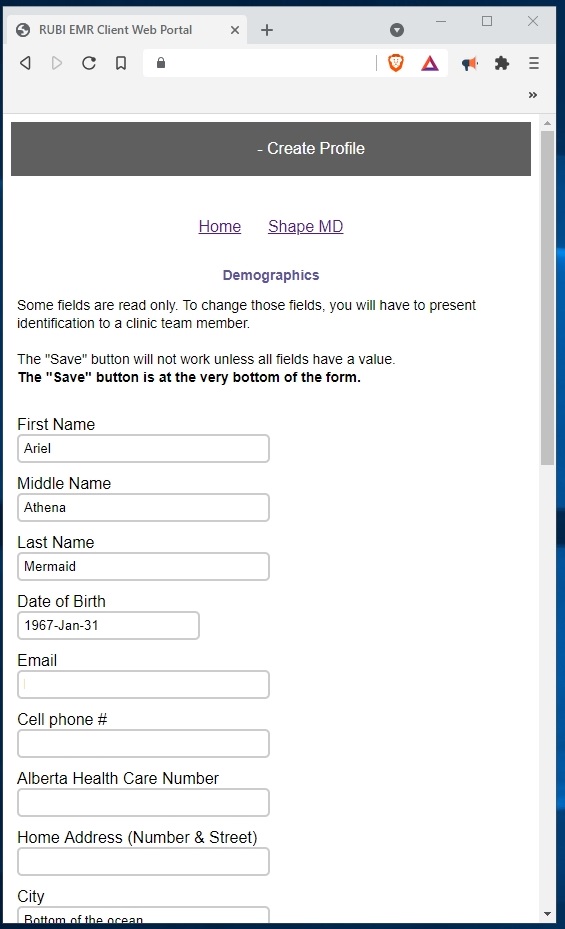
|
||||
| # | Control Name | Purpose | Comments | |
| 1500 | Request a Callback page | Allows users to request the clinic call them back | A 100 character limit is set to prevent patients from entering details that are better discussed over the phone. Patient initiated "Callbacks" using the Client Web Portal are limited to one per day. Clinic staff can call back at their convenience. | |
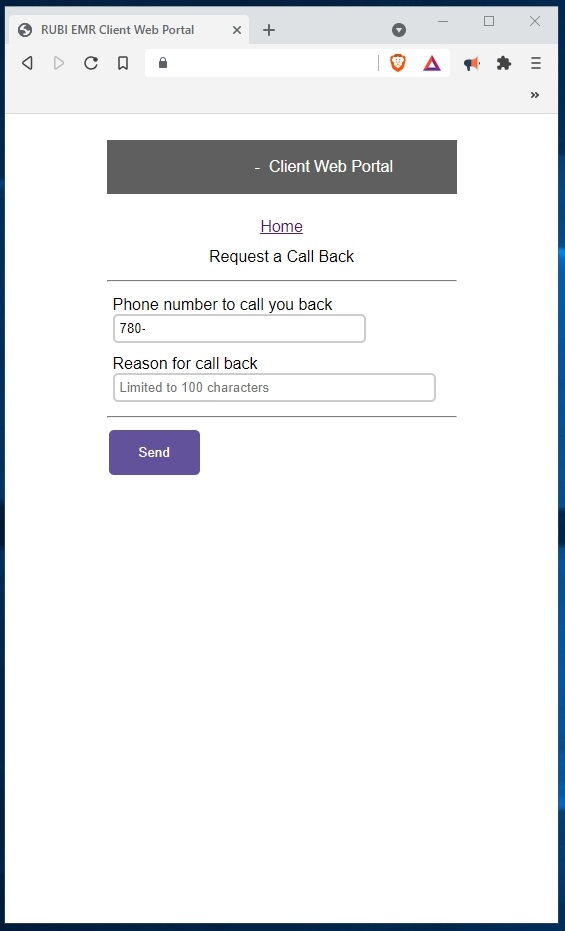
|
||||
| # | Control Name | Purpose | Comments | |
| 1600 | Downloads page | Allows patients to download files | Patients can download a summary of all their private pay invoices (limited to once per day, to conserve your server resources), or their medical history. There is a charge for downloading their medical history, which is done without clinic staff intervention. See the next image. | |
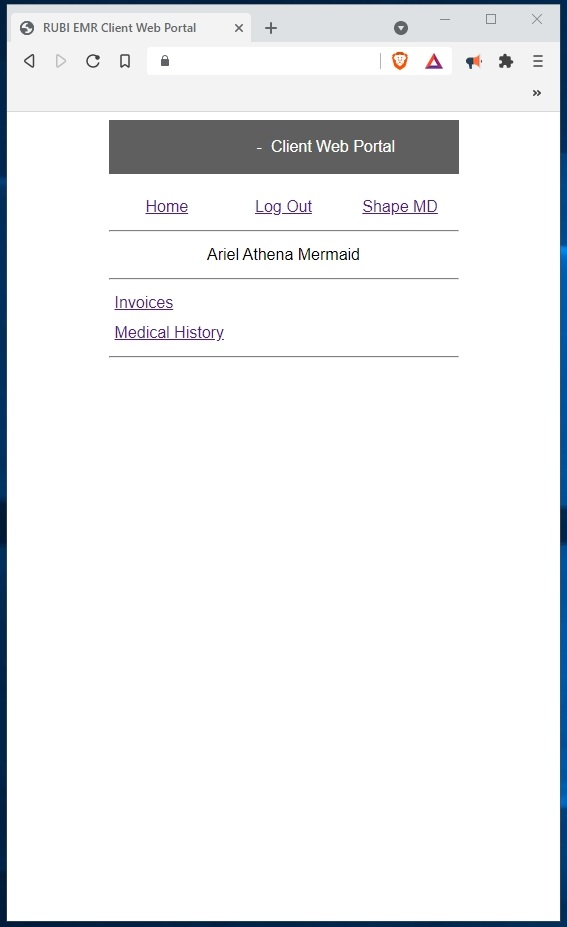
|
||||
| # | Control Name | Purpose | Comments | |
| 1700 | Medical History Download page | Allows the patient to pay for, and download their medical history | A medical history can be downloaded by the patient. The file is automatically encrypted, and transmitted over a secure Internet link. It doesn't require the staff to be involved. Lawyer requests for medical history can now be satisfied by the patient them self, if the patient has a Client Web Portal account. (Text in red is not part of the CWP interface. Instead, the patient's real email will be displayed at that spot). | |
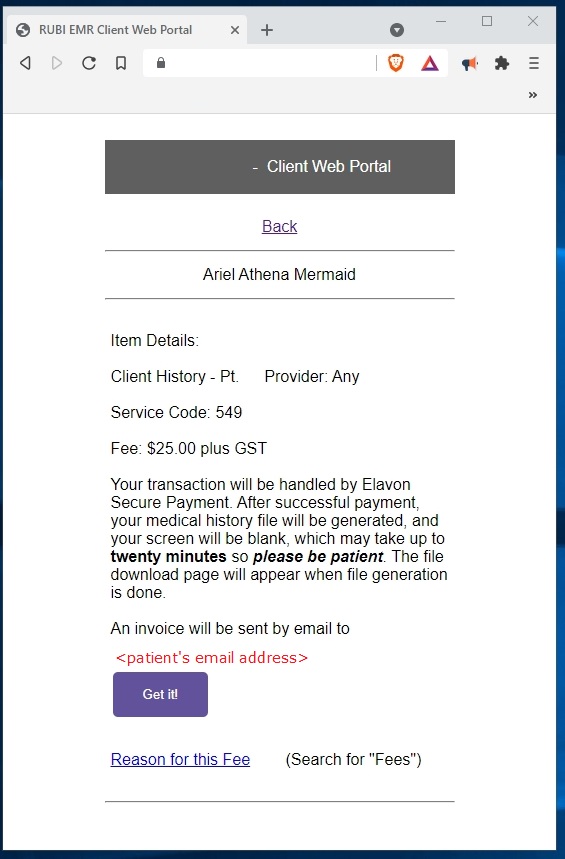
|
||||
End of Tour
Rubi! Client Web Portal Screen Capture Tour - Contact us at JETLYT Corporation